Managing sales across different currencies is a common challenge for eCommerce businesses operating internationally. Shopify automatically handles the currency conversion and saves two currencies for each order: the shop currency and the customer currency. AngularView’s Streamlined Multi-Currency Management feature makes it easy to view and analyze sales data using these currencies, helping you gain insights into your global performance. Here’s how this feature can enhance your sales management.

Simplify Global Sales Tracking with Streamlined Multi-Currency Management in AngularView
Managing sales across different currencies is a common challenge for eCommerce businesses operating internationally. Shopify automatically handles the currency conversion and saves two currencies for each order: the shop currency and the customer currency. AngularView’s Streamlined Multi-Currency Management feature makes it easy to view and analyze sales data using these currencies, helping you gain insights into your global performance. Here’s how this feature can enhance your sales management.
Dual-Currency Viewing
Suppose your shop is based in the United States, and you sell products to customers in Europe who pay in euros. Shopify records both the customer currency (euros) and your shop currency (USD) for each transaction. With AngularView, you can easily switch between viewing your sales data in euros or dollars. For instance, if you’re analyzing how well a particular product is selling in Europe, you can view the sales in euros to understand the local market better. Alternatively, you can switch to USD to see how these sales contribute to your overall revenue. This flexibility allows you to get a clearer picture of your international sales without the need for manual currency conversions.
Accurate Sales Data Representation
Imagine you’re preparing a financial report for a meeting with stakeholders, and you need to present sales figures from multiple regions. AngularView ensures that the data you present is both accurate and consistent with Shopify’s records. For example, you can generate a report that shows sales in the local currency for each region, giving stakeholders a better understanding of your global performance. By accurately reflecting the currency data saved by Shopify, AngularView helps you maintain transparency and confidence in your financial reporting.
Simplified Regional Comparisons
Let’s say you want to compare the performance of your US store, which operates in dollars, with your UK store, which operates in pounds. AngularView allows you to view sales data in the customer’s local currency or your shop’s currency on the same dashboard. If you notice that your UK store is outperforming your US store in terms of sales volume but has lower average order values, you can explore why this might be happening and adjust your strategies accordingly. This streamlined comparison helps you make informed decisions about how to optimize performance across different regions.
Enhanced Global Strategy Planning
Planning a global sales strategy requires a deep understanding of how each market is performing. AngularView’s ability to present sales data in both customer and shop currencies gives you the insights needed to forecast revenue and plan inventory for different markets. For example, if you’re planning a new product launch, you can use AngularView to analyze previous sales data in the local currency of each region to set realistic targets and allocate resources effectively. This helps you ensure that your strategy is tailored to the specific needs of each market, maximizing your chances of success.
Streamlined Multi-Currency Management in AngularView provides you with the tools to effectively view and analyze sales data in both customer and shop currencies, as recorded by Shopify. Without the need for additional currency conversions, AngularView ensures that your financial data is accurate and easy to interpret. Simplify your global sales tracking and make informed decisions with confidence using AngularView.